BibleWorks on Apple Silicon & Retina Displays
Index
Introduction
I've tried Logos. I've tried Accordance. Both are unfortunately not as good as BibleWorks (for me!) when it comes to original language texts and quick lexical reference, Logos and Accordance are still heavily focused on English translations (of which there are better applications for translations), therefore the value for what you get is worse.
I devised a solution for using BibleWorks on Apple Silicon-based computers (the official x86 macOS release isn't a native port so it's not worth considering or mentioning here, BibleWorks was only ever compiled as a Windows binary).
Some late 2024 fuel to the fire: the BibleWorks activation server (required by versions 9 & 10) is down for good. Any future reinstalls will now require a special work-around package that also has to annually be "refreshed". There are of course also 'other methods', but these will not be discussed here, sorry!
Options for Running Windows (on Apple Silicon)
Your options to get a workable Windows instance on an Apple 'M series' computer are as follows:
- Purchase a license for Parallels and install Windows 10 on this with BibleWorks (Parallels is now largely subscription-only but you can purchase a one-time pro license as of 2024, but it will also not receive any updates and may cause problems in future versions of macOS)
- UTM cannot be used as it still does not support a bidirectional clipboard for copying text out of BibleWorks and is generally very laggy. This could change if development eventually adds these features.
- Set up a cheap laptop or desktop and install Windows 10 on it with BibleWorks, which can be used with Microsoft RDP
- It may be possible to use something like Whisky or crossover, but I've not tested either and BibleWorks is extremely fickle with API translation (even on the Linux equivalent of WINE).
I'm going with #2 as I already have spare computers. This does have the added advantage that it doesn't take any resources out of your mac either so you save on RAM and CPU cycles, handy if you only have 16 GB on your Mac or even worse, one of the 8 GB models (which Apple should have never sold in my opinion).
This guide won't cover actually installing Windows on physical hardware, but once you do ensure that the power settings are adjusted so the computer won't go to sleep on you. If it's a laptop you're using (which is more economically friendly for power) ensure the power settings still allow the laptop's integrated display to turn off as it won't be needed.
Configuring RDP for macOS
Another late 2024 update: "Microsoft Remote Desktop" is now called "Microsoft Windows App", the process is the same but the screenshots are now out of date. I'm not going to bother updating them as a result.
Download Microsoft Remote Desktop (now called Microsoft Windows App) for macOS Apple Silicon either from the Apple store or the beta directly from Microsoft (if you're downloading the beta you'll want to drag it into the Applications folder after so it doesn't remain sitting in your downloads folder).
Click the plus sign and add a new PC. Under PC name add the IP address of the PC that will be connected to (you can get this info by typing "ipconfig" in Command Prompt and looking up what it says). All of the default options are fine except the following:
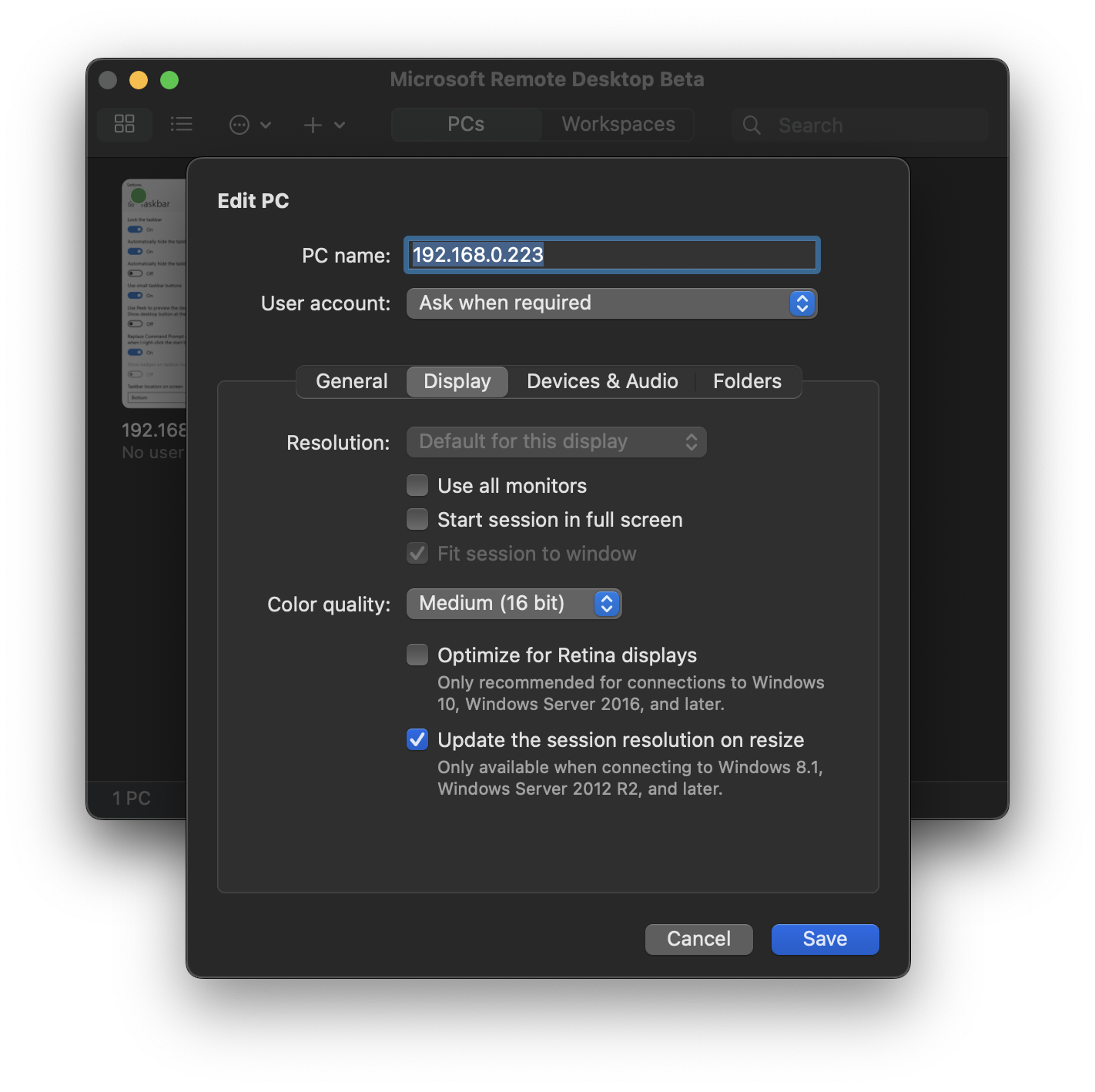
Colour quality can be bumped down to 16 bit if you're only doing textual work like I am. I've also disabled sound on mine, but you may still want sound if you're making usage of BibleWorks' audio features. Leave 'Optimize for Retina displays' unchecked! More on this later on.
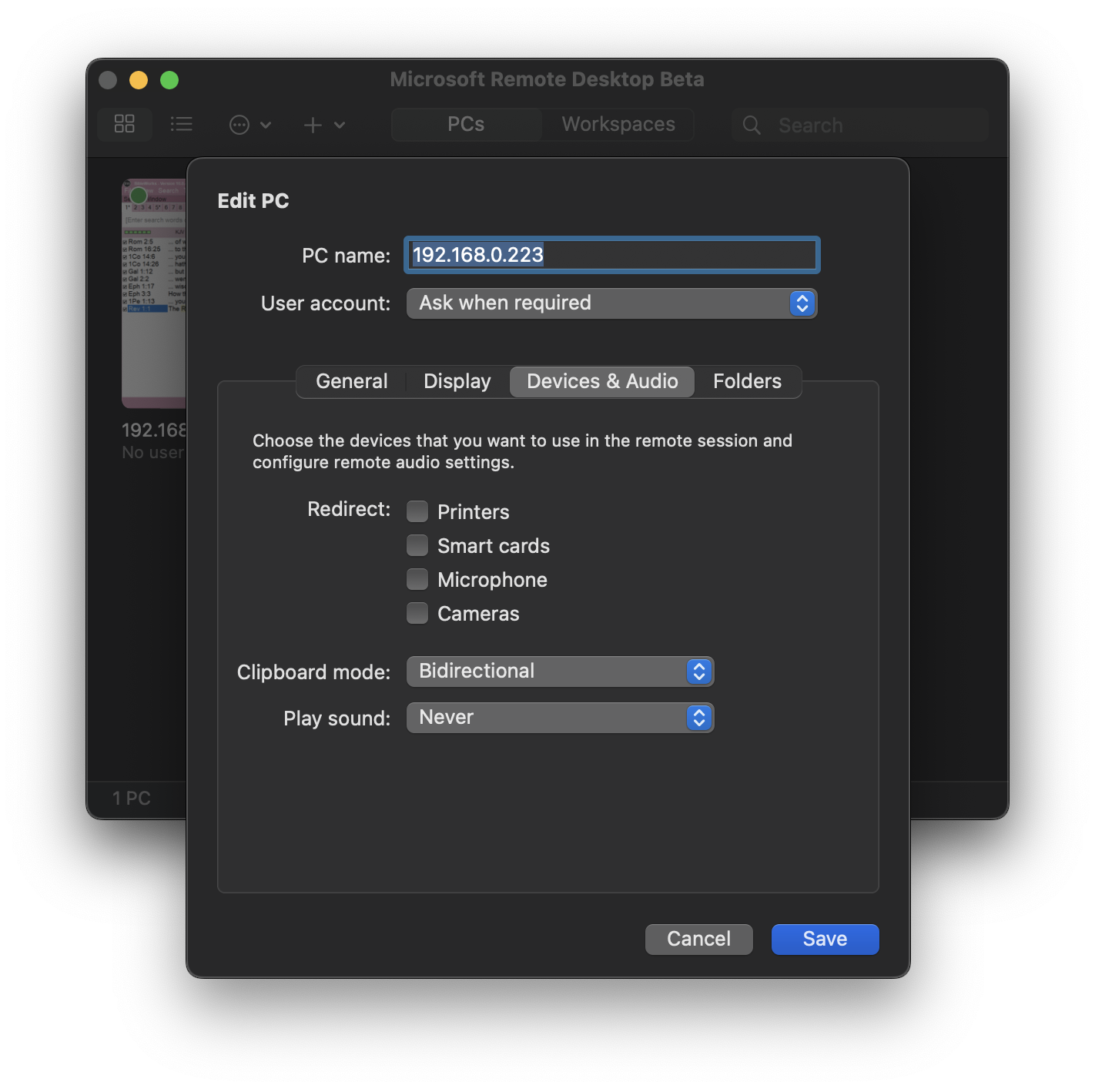
'Clipboard mode' needs to be set as Bidirectional otherwise copying text out of BibleWorks won't make its way to macOS.
Ensure the PC with Windows 10 & BibleWorks has remote access enabled otherwise you won't be able to connect to it, you can enable this in the convoluted Windows Settings manager by searching for it:
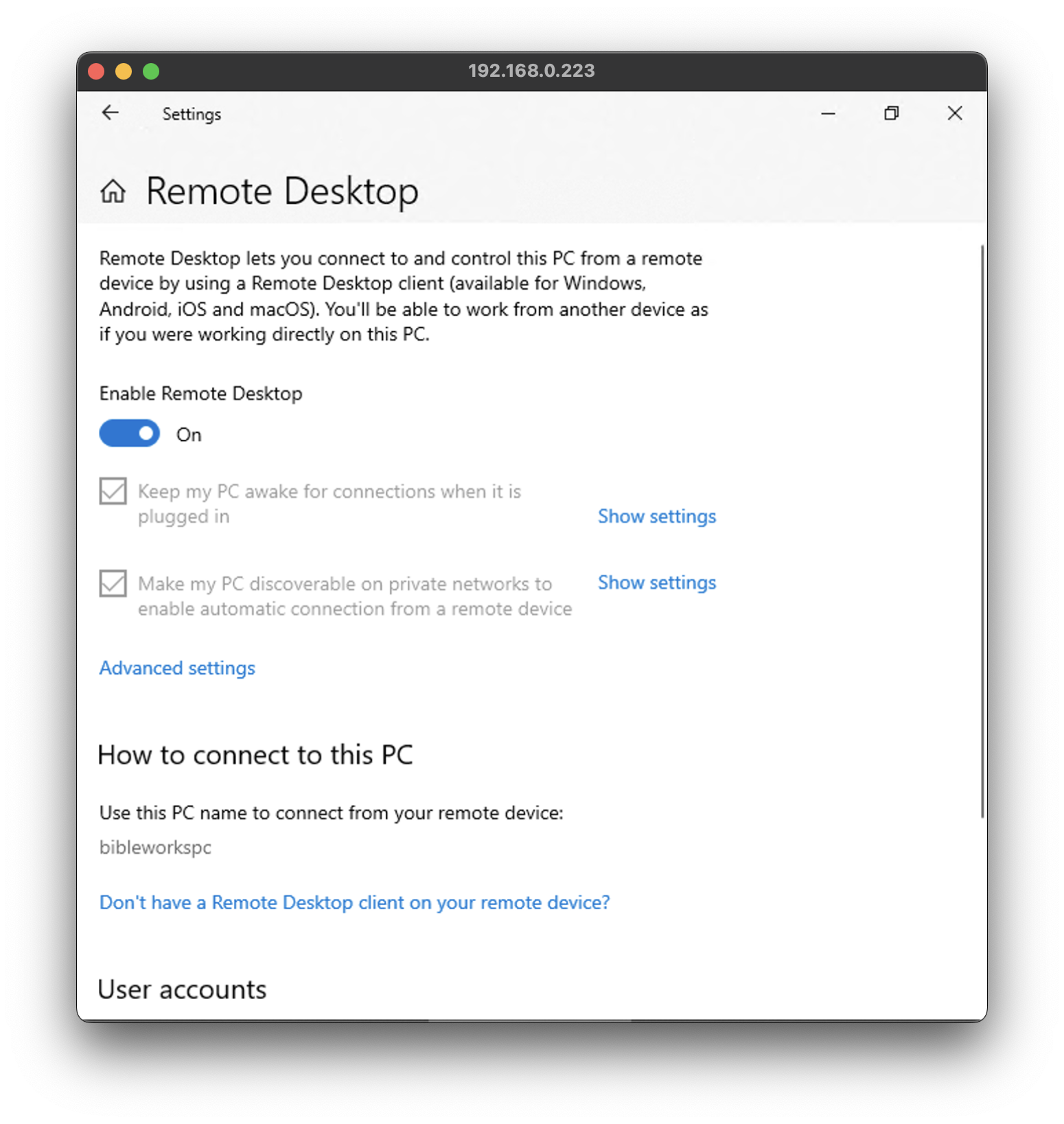
Configuring BibleWorks for Retina Displays
Because Windows wasn't designed with UI scaling in mind and the option for DPI was kludged in as an afterthought decades later, most win32 binaries look horrible. Enabling high DPI upscaling (which is what the "Optimize for Retina displays" option does) can cause some Windows applications to use nearest-neighbour interpolation (BibleWorks does unfortunately) resulting in the exact opposite for clarity on a Retina Display. Therefore it must be left off and we'll rely on the linear mipmap filtering of the RDP window instead.
First we'll want to adjust ClearType to minimize the chromatic aberrations (search for the ClearType Text Tuner) in preparation for BibleWorks' internal scaling. Unfortunately Microsoft has also inextricably married font anti-aliasing and ClearType together, so if you want font anti-aliasing, ClearType has to be left enabled. Here are the five options I chose for optimal colourant mitigation, but feel free to choose whatever looks best to you.
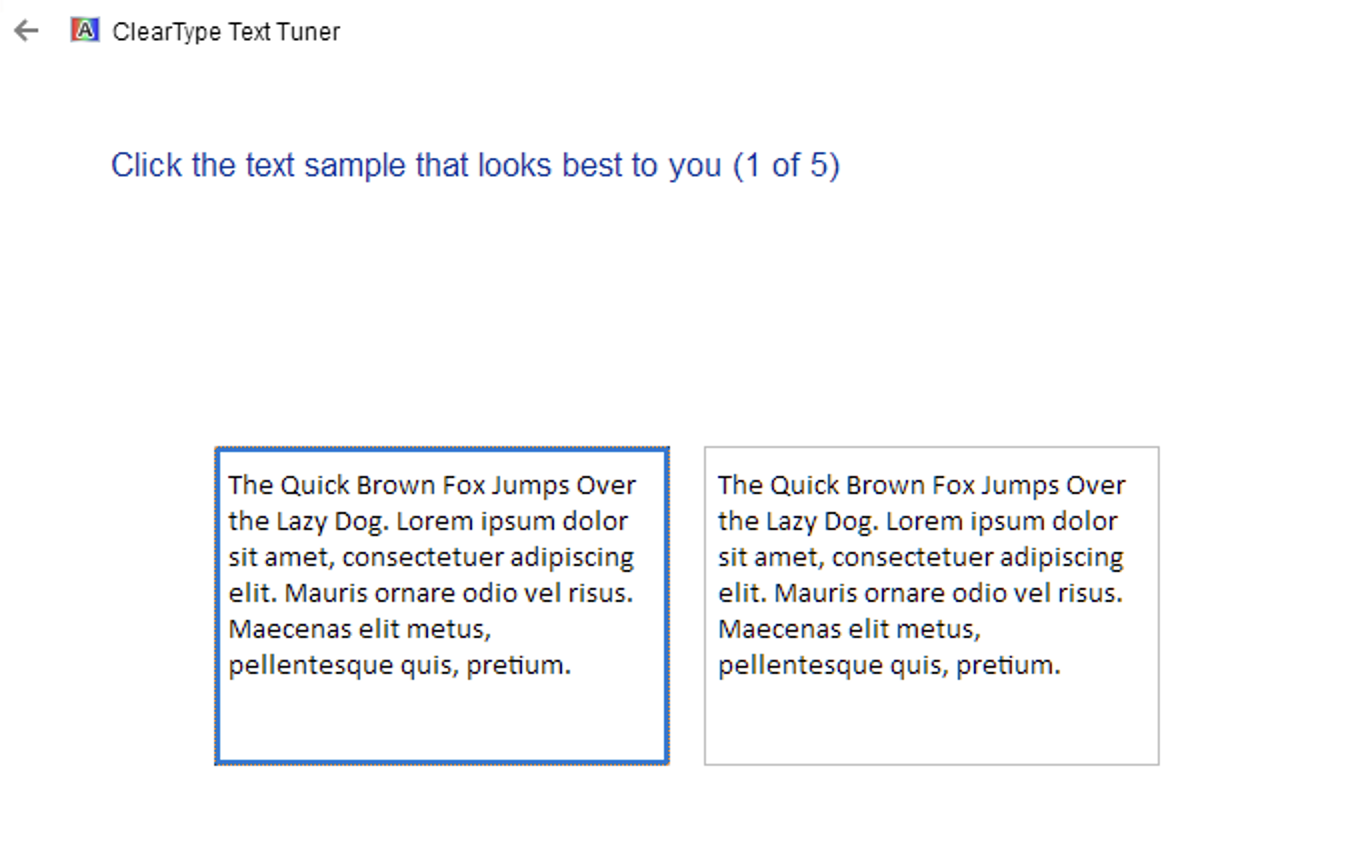
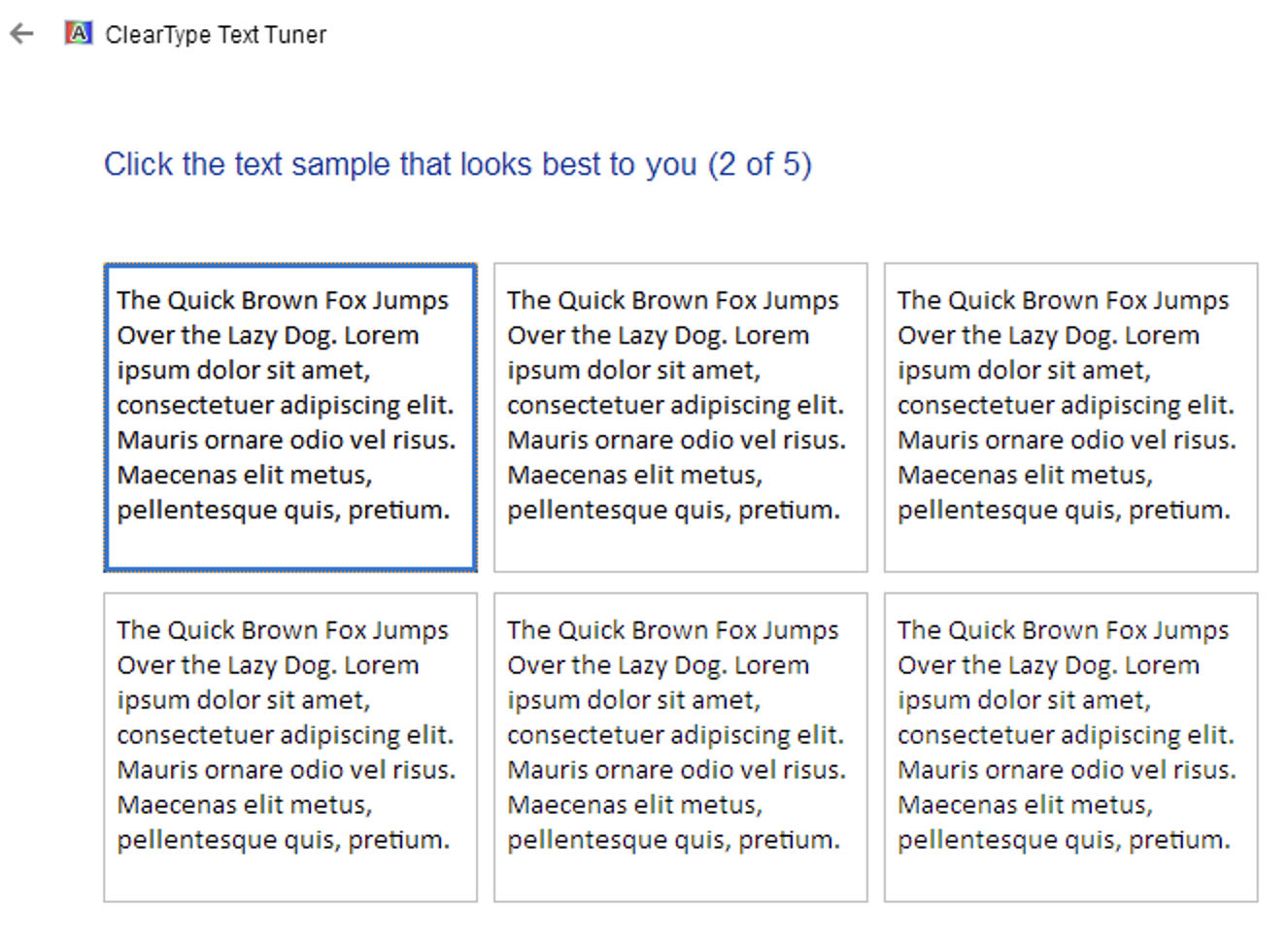
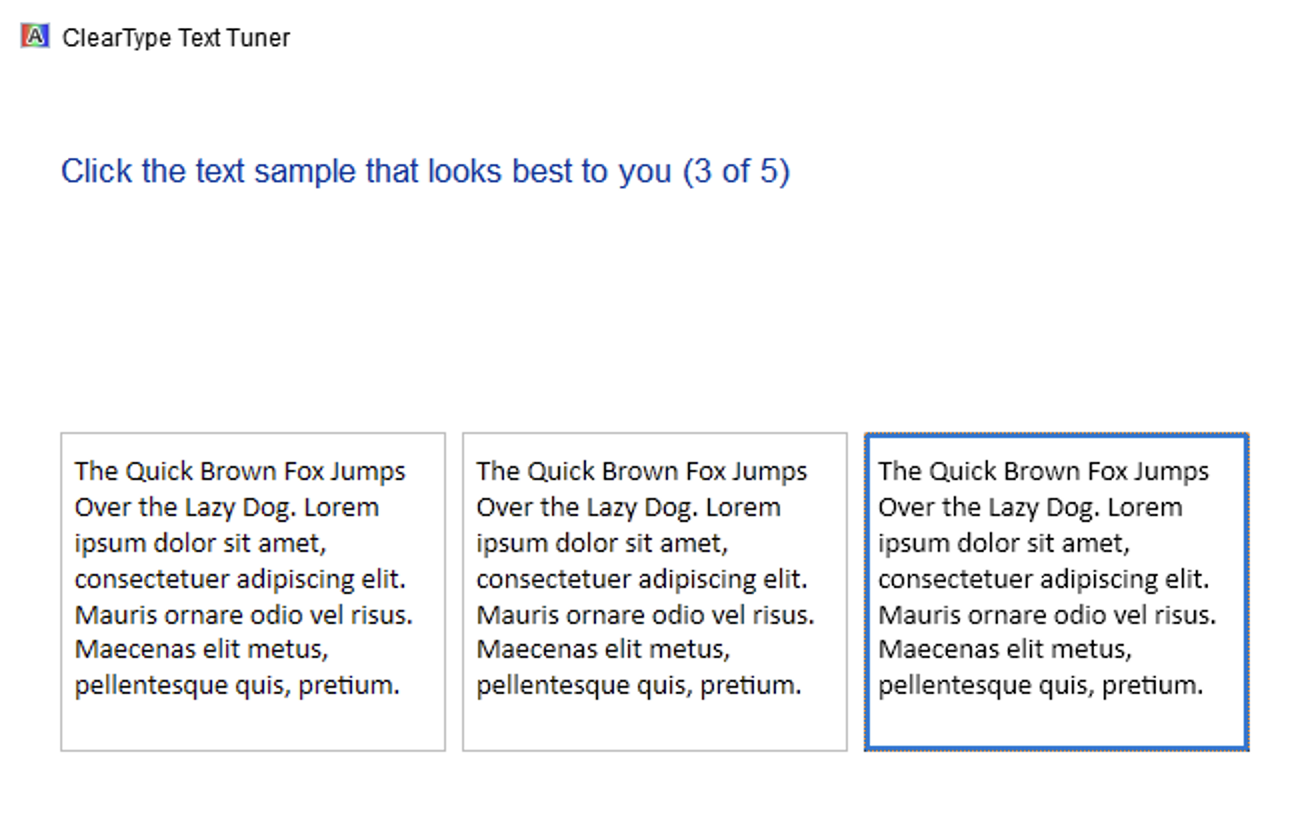
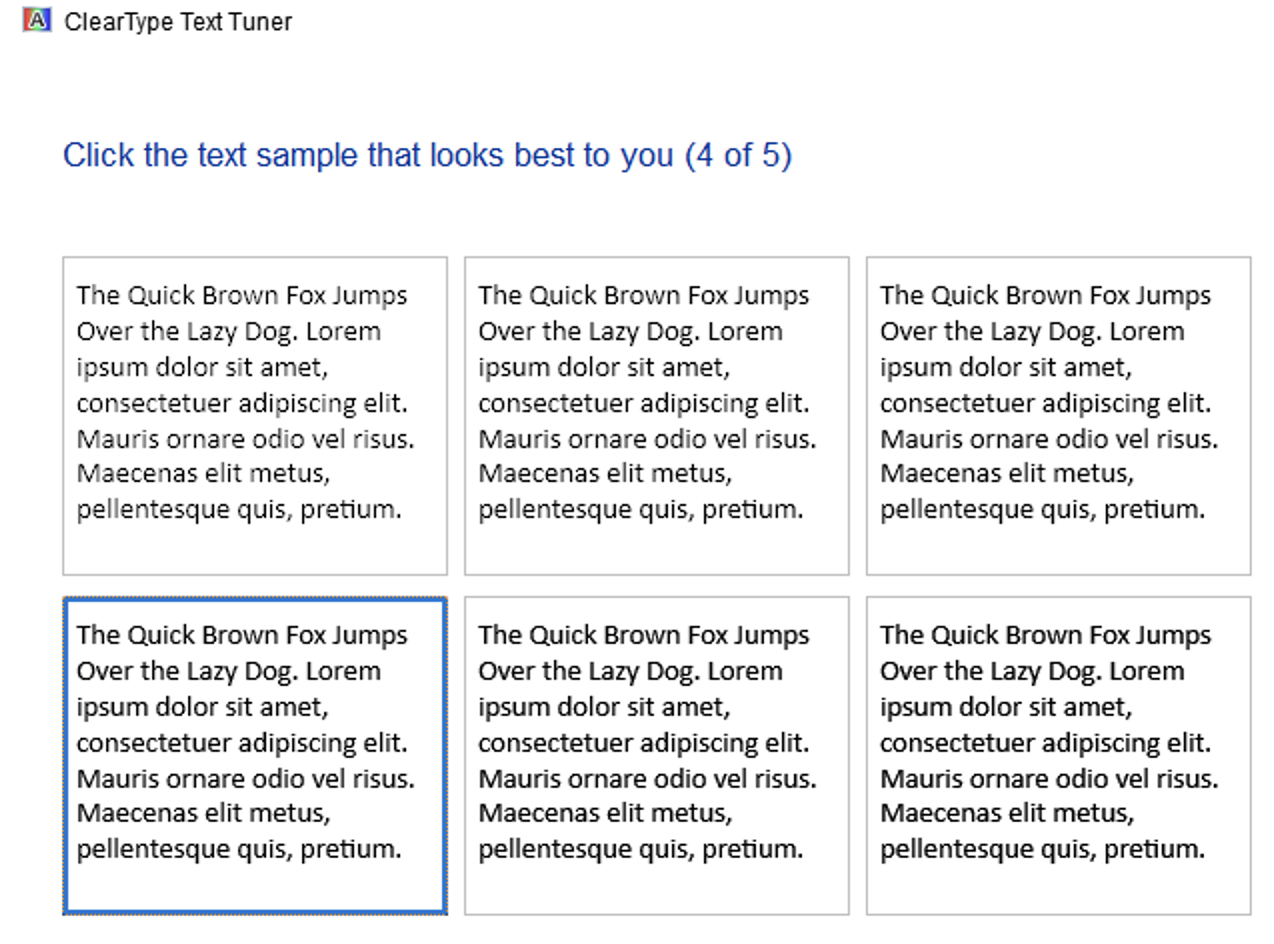
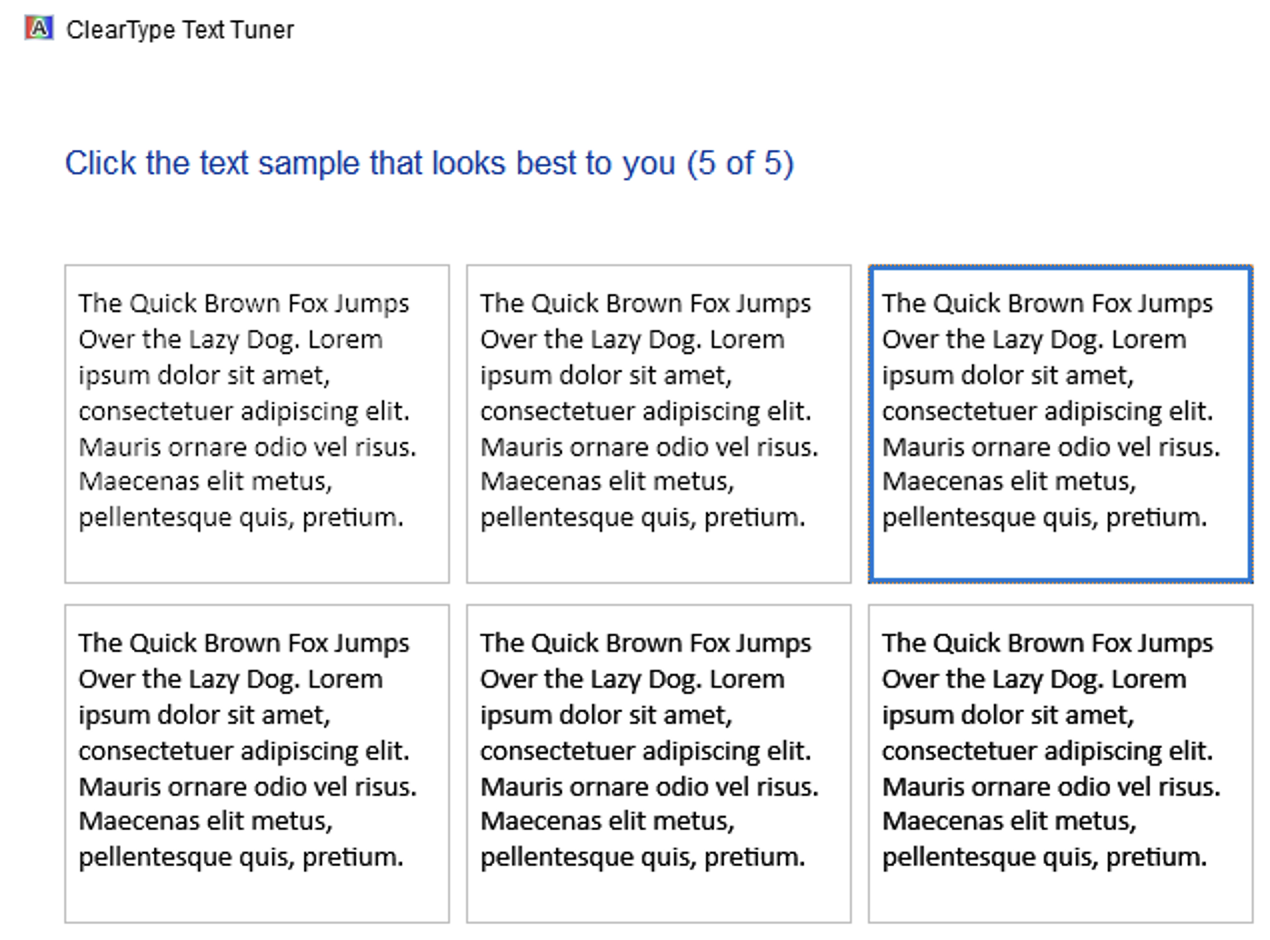
Go into BibleWorks: File then Scaling, and choose a value higher than 100. I think 150 looks best (I'm using a 27" Studio Display although the DPI remains consistent across all Apple Retina Displays).
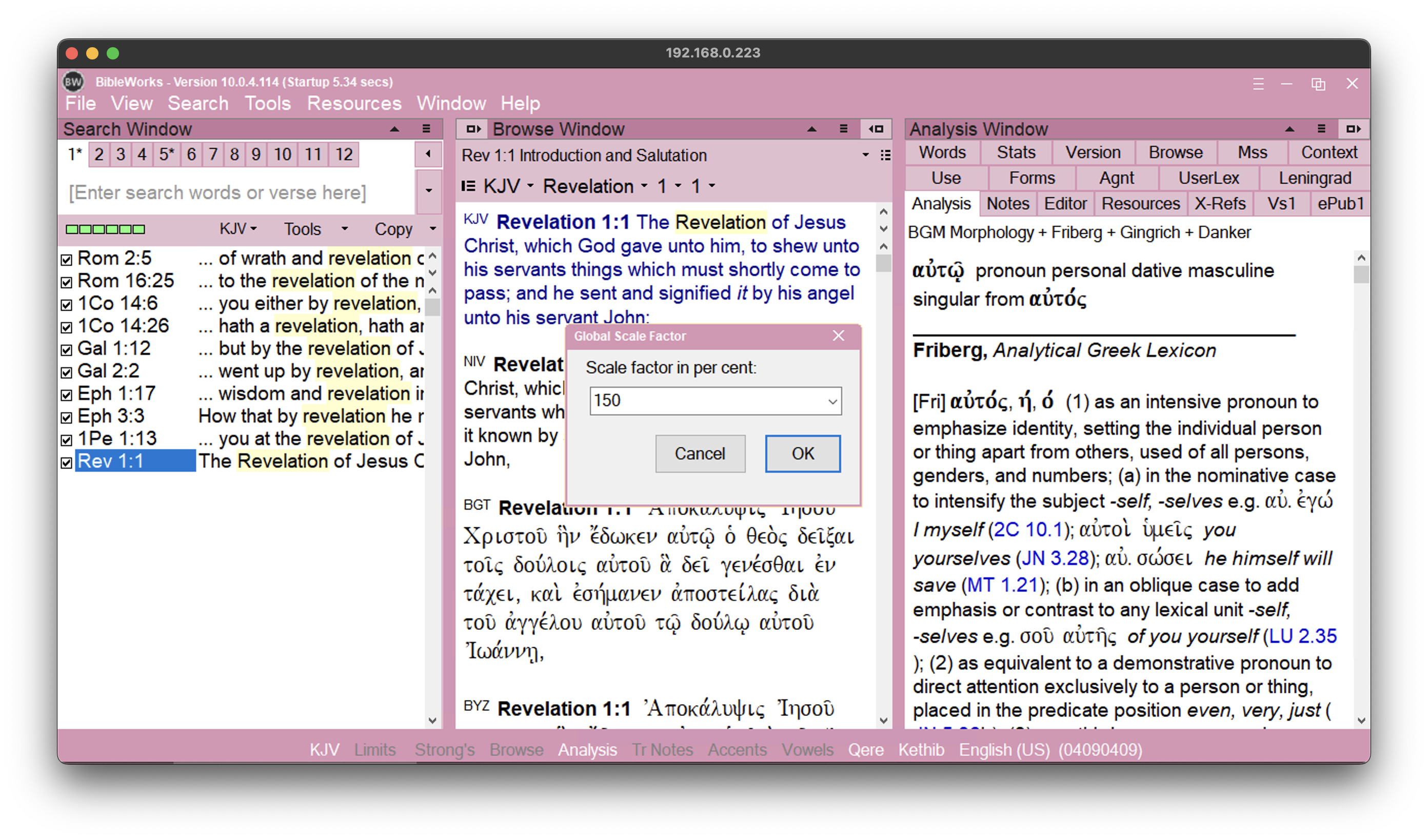
Then I have auto-hide enabled on the task bar so that BibleWorks always fills in the entire 'window' kind of making it look like a native app on macOS:
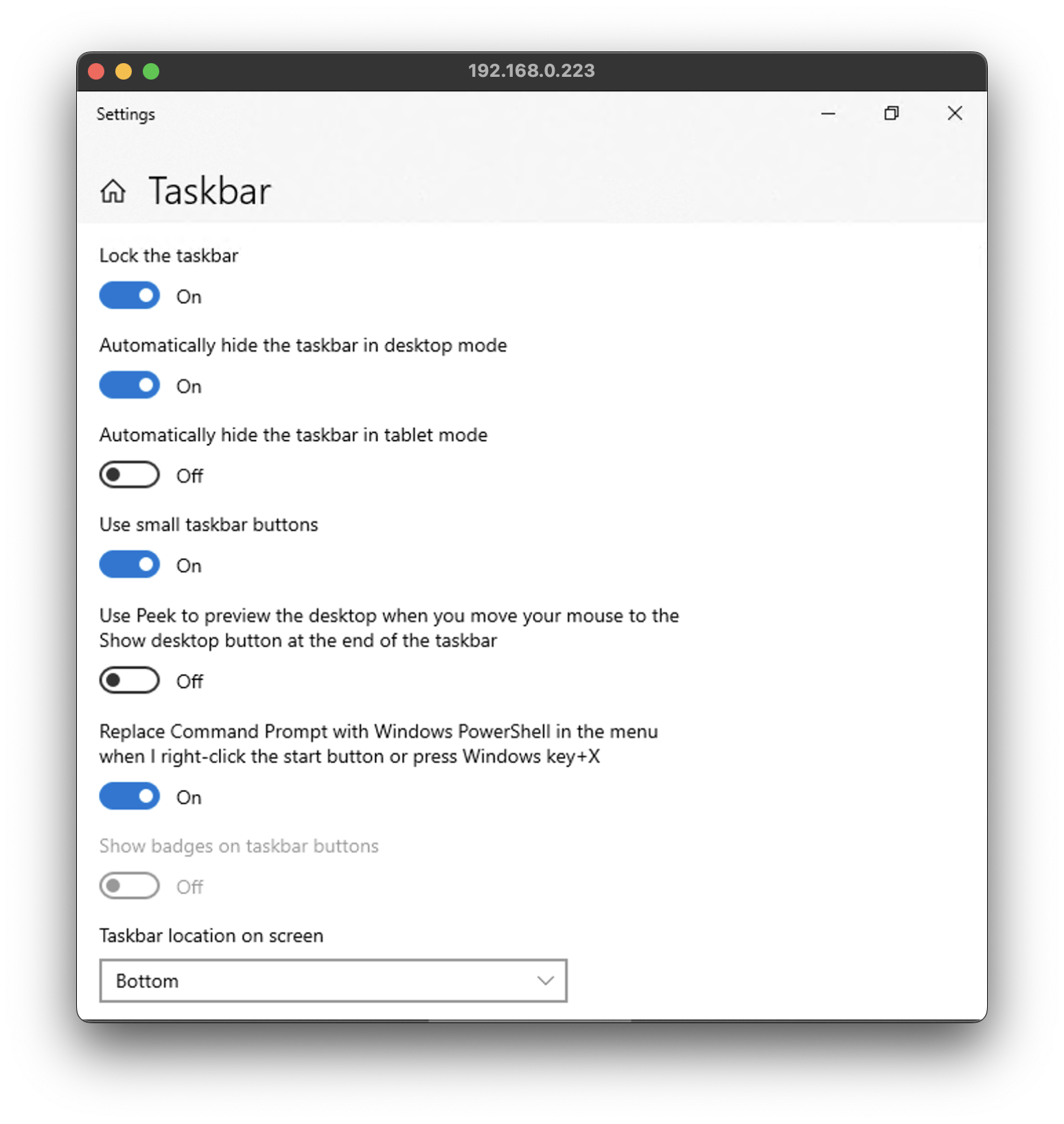
It's still inferior over real DPI scaling, but this results in something that's now usable on a Retina Display. I'm not certain if Parallels also applies linear mipmap filtering when you forgo DPI upscaling by default, if it doesn't there's probably some way to do it -- or you could run it at a native resolution to fill whatever space you need at 100% scaling and then increase BibleWorks' internal scaling to something like 200 or 250.
Sorry if all of this sounds complicated, but that blame can be placed on Microsoft for poor design.
Faking "Dark Mode" On BibleWorks 10
For whatever reason, the later versions of BibleWorks including version 10, have regressed and you can no longer change the background colour from anything other than white which is both annoying and unfortunate.
To "fake" a dark mode or tint the bright white, you can use many different 3rd party filters already available for Windows 10, such as f.lux. Or, you can use the built-in display filter in Windows 10 to invert the colours, it's found under "Settings" when you search for "Color filters":
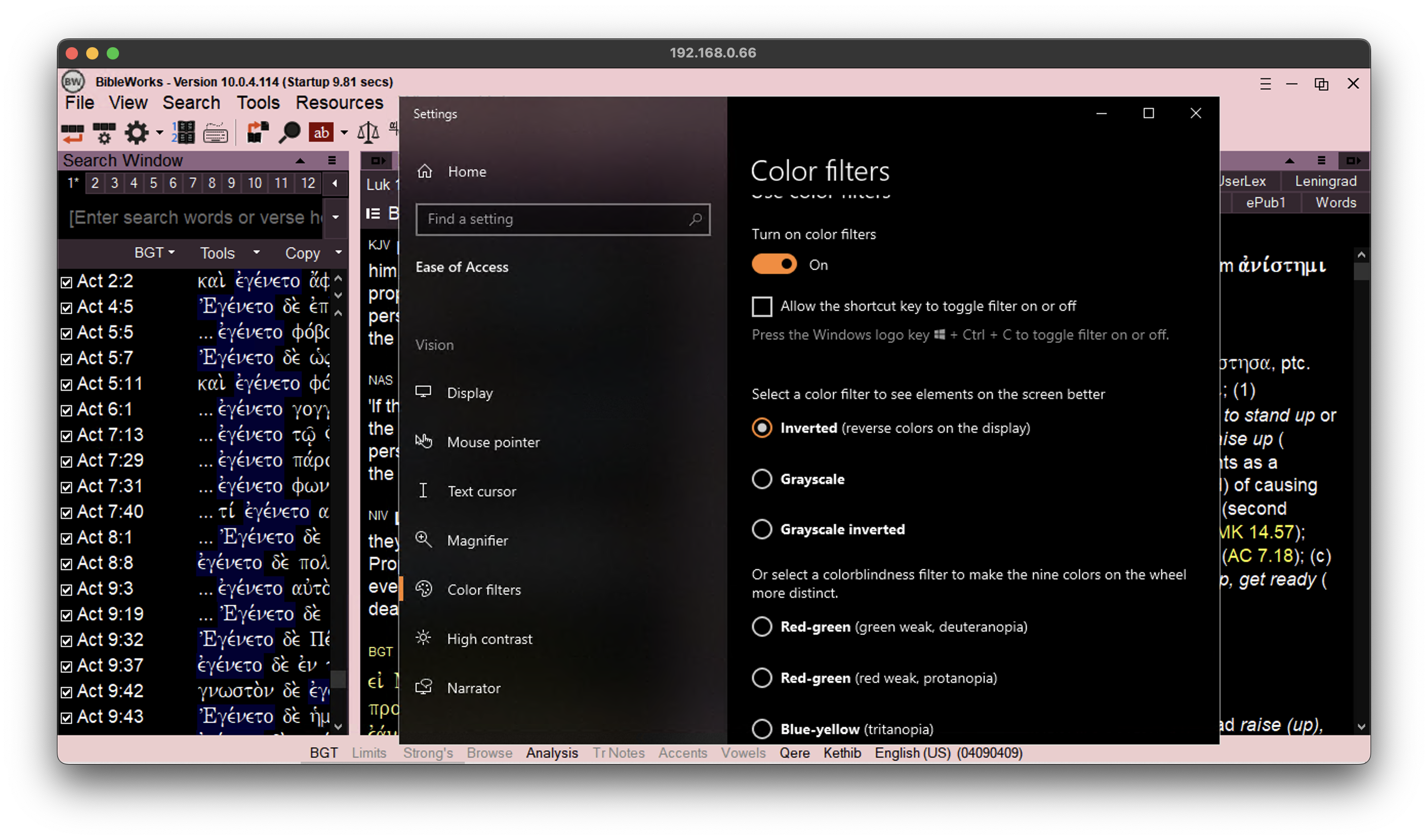
Closing Thoughts
For me the RDP session works very well and gestures from the Magic Mouse are translated into BibleWorks just fine, bidirectional clipboard copies out unicode no problem. I find this is actually superior over running a pure Windows host, because when you minimize or maximize BibleWorks *on Windows* it suffers from a caching oversight in its code: rapidly flickering and flashing as it redraws the interface elements. Since minimizing the RDP window on macOS isn't actually minimizing BibleWorks inside Windows this is no longer an issue.
This method is also able to future-proof the program as you can keep it running indefinitely on Windows 10 (no need for upgrading versions as the only thing the PC will be doing is running BibleWorks). Of course security concerns will eventually be a thing... to mitigate this simply prevent the Windows 10 PC (or Parallels VM) from accessing the external internet while retaining its access to your local network. Unfortunately every network and device(s) are different so I can't cover something like that in this guide, and I doubt anyone is ever going to read this guide anyways 😹.
Copyright © Under the Bible | All Rights Reserved

